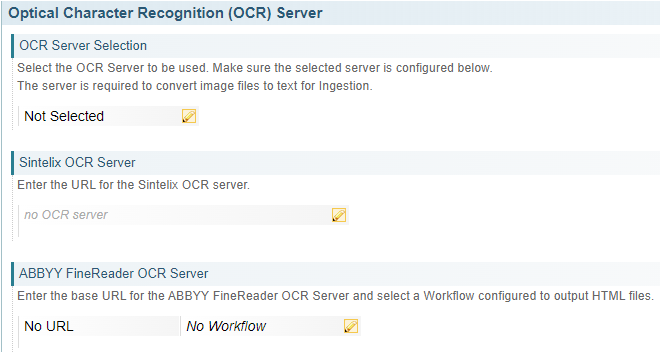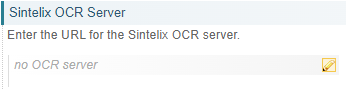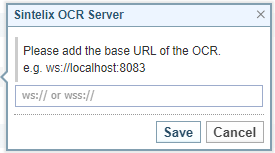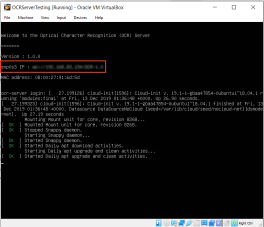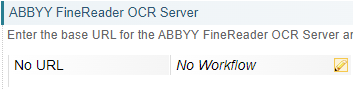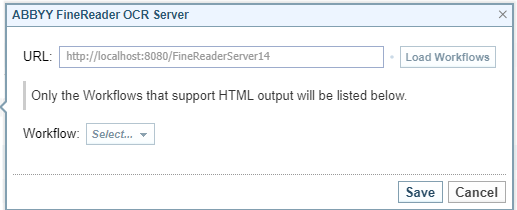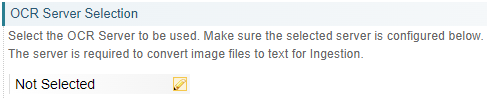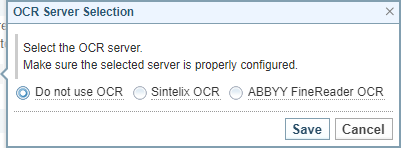Connect OCR
Introduction
Optical Character Recognition (OCR) works while files are being ingested, converting image files into text documents for analysis.
Before you begin
Before connecting Sintelix to an OCR server, the OCR server needs to be installed. See Install Optical Character Recognition (OCR).
OCR Connection Options
You can choose to connect Sintelix to:
- no OCR server
- Sintelix OCR server (Sintelix version 7.0 and above), or
- ABBYY FineReader (Sintelix version 7.7 and above).
Instructions
To connect Sintelix to an OCR server, you need to:
| |
Navigate to Admin > System Settings and locate Optical Character Recognition (OCR) Server section. |
| |
To connect the Sintelix OCR Server, in the Sintelix OCR Server section enter the URL.
Sintelix OCR Server sectionTo connect a Sintelix OCR server, in the Sintelix OCR Server section:
Result: If the OCR server connection is successful, a green tick and message is displayed.
|
| |
To connect the ABBYY FineReader OCR server, in the ABBYY FineReader OCR Server section enter the server URL and default Workflow. ABBYY FineReader OCR Server sectionTo connect to an ABBYY FineReader OCR Server, in the ABBYY FineReader OCR Server section:
Result: If the OCR server connection is successful, a green tick and message is displayed.
|
| |
In the OCR Server Selection section, select the OCR server type: None, Sintelix or ABBYY FineReader. OCR Server Selection sectionIn the OCR Server Selection section:
|
Troubleshooting
If the OCR Server section is not displayed in the System Settings screen, it may be for the following reasons:
- You are running a Sintelix version that is earlier than version 7.
- OCR is not enabled in your Sintelix activation key
Contact Sintelix to get your license updated.